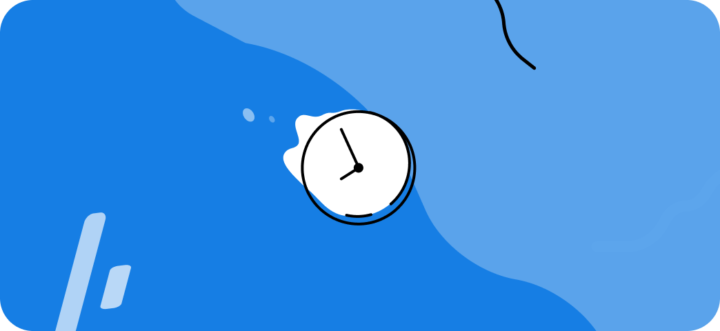Creating A Location
Welcome to Zira! We’re so happy you’re here. You’re just a few moments away from having the perfect schedule created in seconds for you and your team.
After you’ve created your account, you’ll land on Zira’s Dashboard. It looks a little something like this:
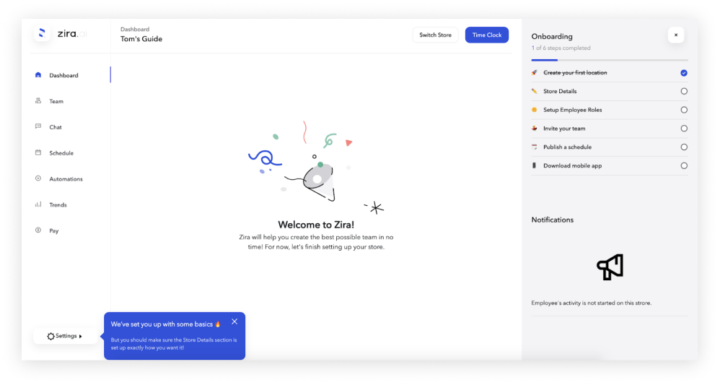
Store Details
- The first thing you’ll want to do is set up your Store’s Details. The details section contains important settings such as business timezone, location, hours, and employee roles and levels. These are all pieces of information that we need to help you make the best schedule possible.
- Next, you complete the Basic Details section. The important information here is Timezone – this should be set to the timezone of the business’s location (it defaults to the timezone you are in when you created your account). Setting this will ensure all shifts are scheduled for the right time for your employees.
- The first thing you’ll want to do is set up your Store’s Details. The details section contains important settings such as business timezone, location, hours, and employee roles and levels. These are all pieces of information that we need to help you make the best schedule possible.
- Next, you complete the Basic Details section. The important information here is Timezone – this should be set to the timezone of the business’s location (it defaults to the timezone you are in when you created your account). Setting this will ensure all shifts are scheduled for the right time for your employees.
Store Details
- The first thing you’ll want to do is set up your Store’s Details. The details section contains important settings such as business timezone, location, hours, and employee roles and levels. These are all pieces of information that we need to help you make the best schedule possible.
- Next, you complete the Basic Details section. The important information here is Timezone – this should be set to the timezone of the business’s location (it defaults to the timezone you are in when you created your account). Setting this will ensure all shifts are scheduled for the right time for your employees.
- The first thing you’ll want to do is set up your Store’s Details. The details section contains important settings such as business timezone, location, hours, and employee roles and levels. These are all pieces of information that we need to help you make the best schedule possible.
- Next, you complete the Basic Details section. The important information here is Timezone – this should be set to the timezone of the business’s location (it defaults to the timezone you are in when you created your account). Setting this will ensure all shifts are scheduled for the right time for your employees.
Click the settings button in the bottom left corner to open up this menu.