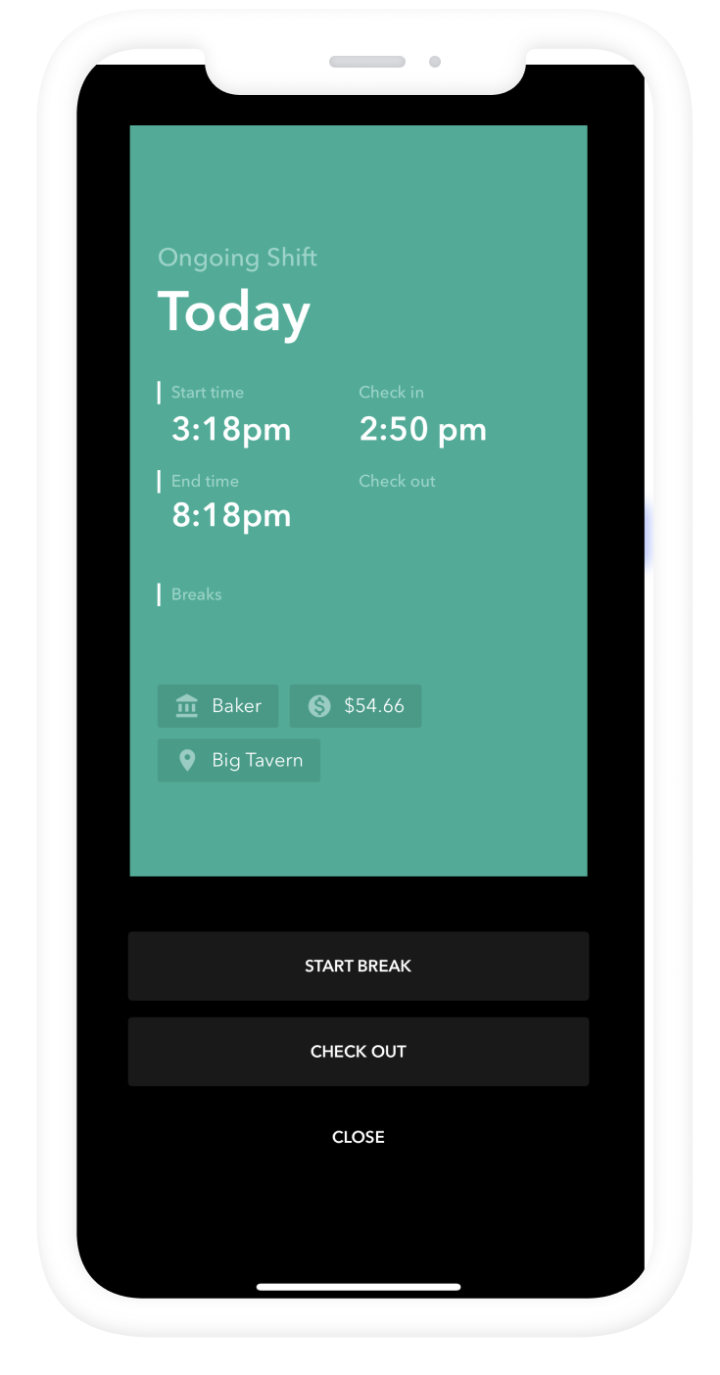2 min read

The Zira workforce app homescreen shows your upcoming shift
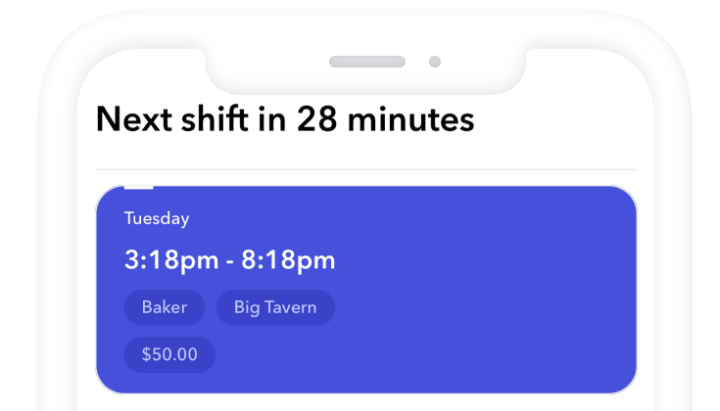
Your account may have geofence turned on – if so, make sure you are at the business location before clocking in. If your account has set a time restriction you may not be able to clock in early.
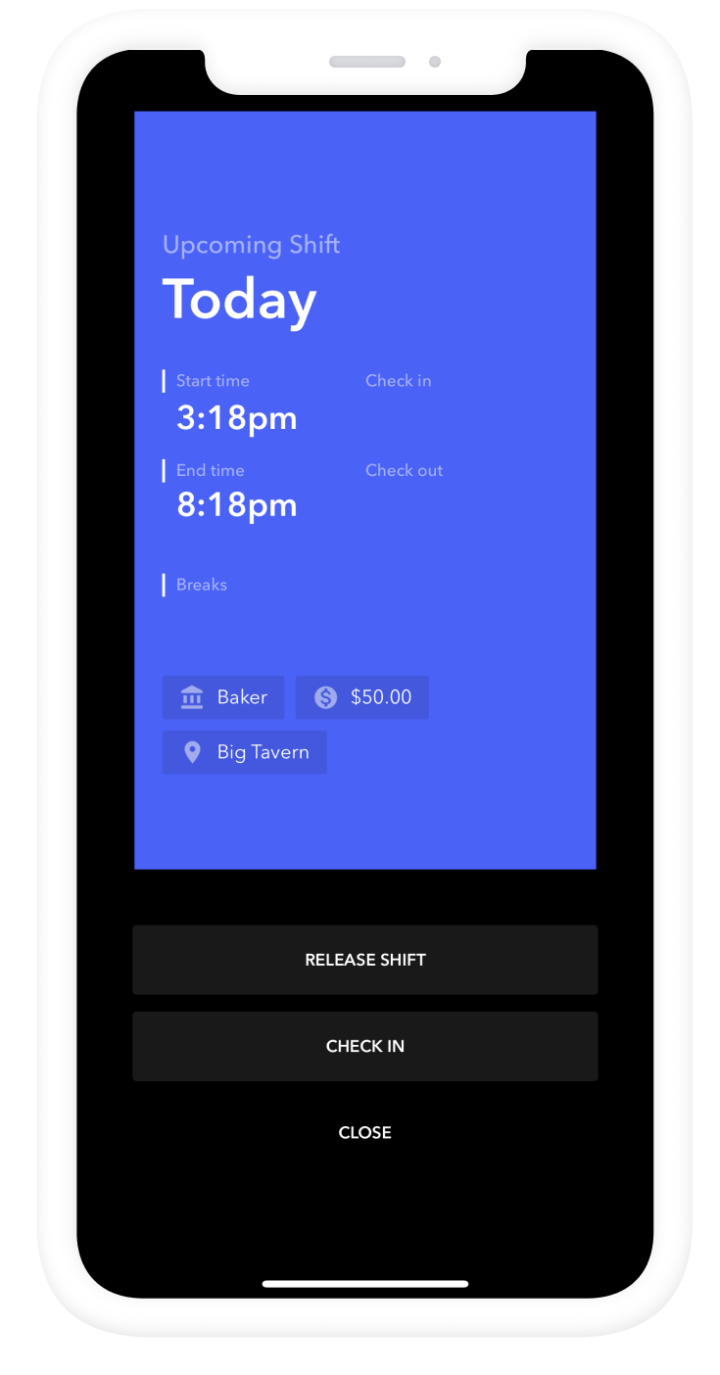
You will see a success message once you clock in.
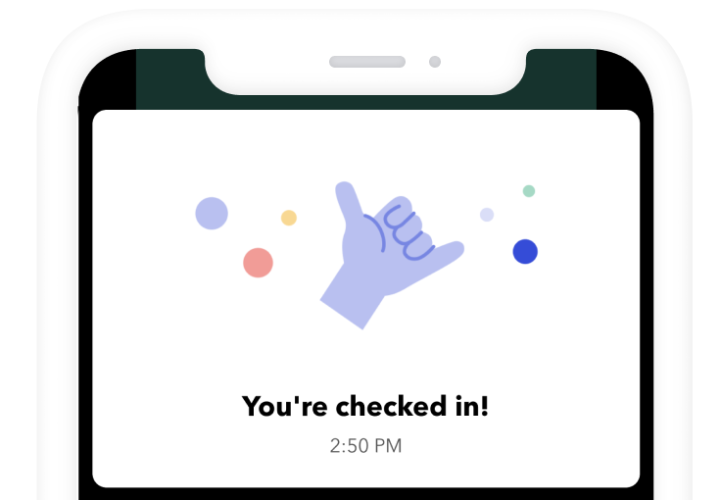
You can come back to this shift at anytime to clock out or take a break.